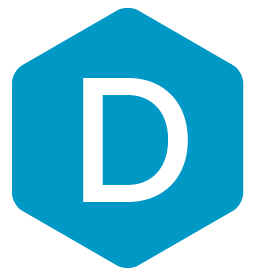DermEngine Integration for ARIA
This page explains how to set-up the DermSync software to sync patient demography from ARIA software to DermEngine.
While using this software, patients opened on ARIA will be transferred to the DermEngine platform. On DermEngine, images and lesions can be added to each patient.
Requirements:
- A Windows machine with ARIA installed
- The user needs to have permission to install DermSync
Installation Steps:
- On the server* computer, download the integration software (DermSync)
| For Windows DermSync-setup-service.msi |
|
*Not compatible with terminal servers
For Windows
DermSync-setup.msiLearn about the differences by clicking here
DermSync-setup.msiLearn about the differences by clicking here
- If you are using a Windows Machine, install DermSync on your machine (Default Folder: C:\Program Files (x86)\DermSync\).
Users need to have write permissions on this folder.
Note: We recommend installing DermSync for all users.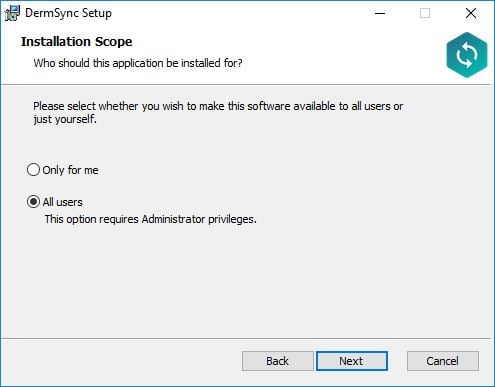
- In ARIA, set up two folders that will be used for patient transfer files.
One folder is for exporting patients from ARIA to be imported into DermEngine
The second folder is for exporting patient report files from DermEngine to ARIA.
Allow write access for these folders for any accounts using ARIA. - Double click to run the DermSync application or right click and select "Open".
- Enter your DermEngine credentials including your email and either your password or access key.
If you don't already have an account, visit https://app.dermengine.com/ or download the mobile app.
To learn how to create an account click here.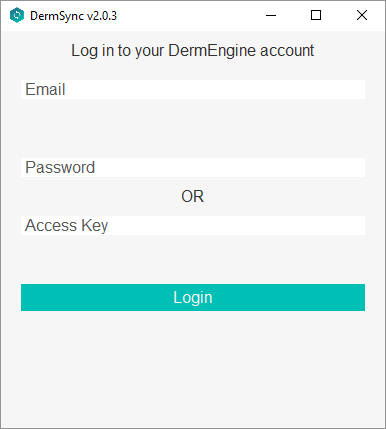
The access key can be retrieved on DermEngine under the Account menu - Select "ARIA" from the drop down list

- In DermSync, set up the paths to each folder.

Transfer Patients
Patients will be sent to DermEngine when their file is added to the "Exported patients" folder.
Export Timeline Reports
On DermEngine web, create a Timeline Report and Export to Aria. They will be added to the "Export patient reports" folder.

Updating DermSync:
- When a new version of DermSync is available, the message below will pop up.
By simply clicking "Update", DermSync will download the most recent version and restart.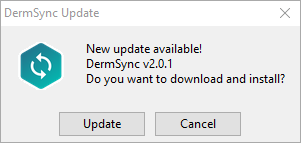
- If you are using DermSync v1.x, please make sure to first close the app by right clicking on the icon in the bottom right corner and selecting "Close".
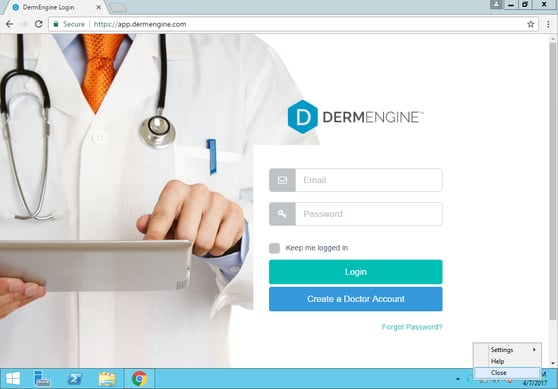
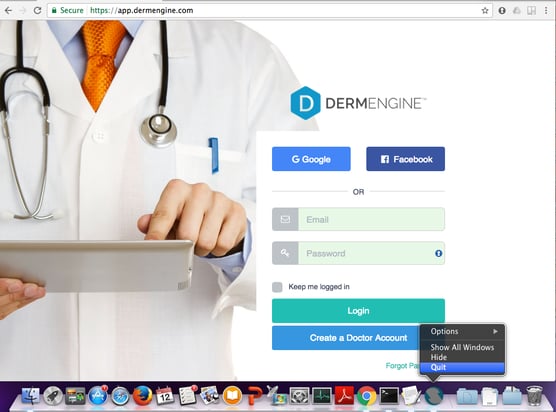
FAQ:
The list of fields transferred is: First name, Last name, Date of birth, Gender, Health number, Address, Province, City, Postal code, Phone number, Email