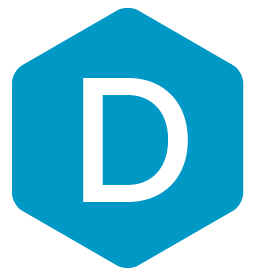DermEngine Integration for Casio
This page explains how to set-up the DermSync software to sync images from Casio devices to DermEngine.
While using this software, images will be transferred to the DermEngine platform. On DermEngine, images can be assigned to a spot.
Steps:
- Download the integration software (DermSync)
| For Windows DermSync-setup.msi |
- Install DermSync on your machine (Default Folder: C:\Program Files (x86)\DermSync\).
Users need to have write permissions on this folder.
Note: We recommend installing DermSync for all users.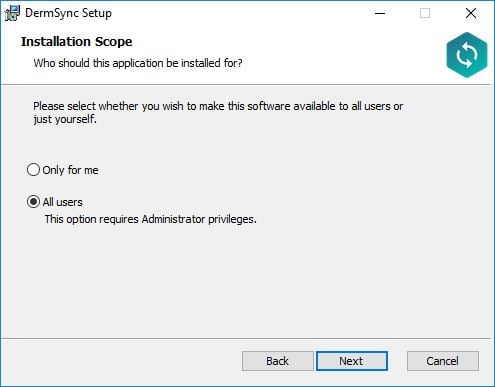
- Create a folder that will be used for image transfer files or use the camera's default folder.
- Double click to run the DermSync application or right click and select "Open".
- Enter your DermEngine credentials including your email and either your password or access key.
If you don't already have an account, visit https://app.dermengine.com/ or download the mobile app.
To learn how to create an account click here.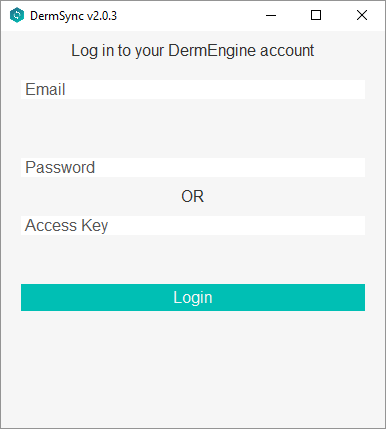
The access key can be retrieved on DermEngine under the Account menu. - Select "Casio" from the drop down list

- This window will pop up. From here, browse and select the folder created previously in step 3. Next, enter the interval in which you'd like DermSync to check for photos in this folder to import - please enter a value between 1 and 3600 seconds.

- Once you have successfully logged in, any images added to the folder will be available under the Patient Gallery if the patient id tag has been added on the Casio software before taking the image. Images without the patient id tag will be added to Quick Snap instead.


-
To include the Patient ID tag:
- In DermEngine, access the patient profile and locate the Patient ID within the URL: https://app.dermengine.com/archive/patients/<Patient ID>/spots
- In Casio D’z Image Viewer, input the Patient ID prior to capturing images.
-
Transfer images from the camera to Casio D’z Image Viewer.
- To assign the images to a spot, open the patient's Spot page on DermEngine and select "Upload Image"