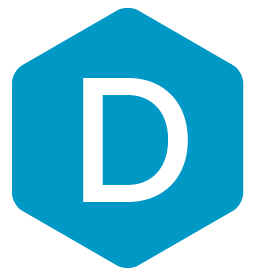DermEngine Integration for DermoScan X2
This page explains how to set-up the DermSync software to sync patient demographic data and images from the DermoScan X2 software to DermEngine.
While using this software, patients and images on DermoScan will be transferred to the DermEngine platform. On DermEngine, images and lesions can be added to each patient.
Requirements:
- A Windows or Mac machine with DermoScan installed
- The user needs to have permission to install DermSync
Installation Steps:
- Download the integration software (DermSync)
For Windows
DermSync-setup.msiFor Mac 64 bit (x64)
DermSync.app - If you are using a Windows Machine, install DermSync on your machine (Default Folder: C:\Program Files (x86)\DermSync\).
Users need to have write permissions on this folder.
Note: We recommend installing DermSync for all users.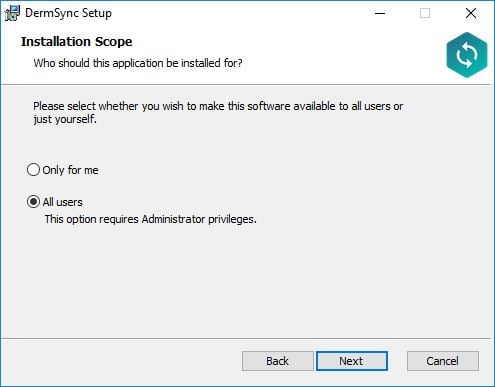
- Create a folder that will be used for patient transfer files.
- Double click to run the DermSync application or right click and select "Open".
- Enter your DermEngine credentials including your email and either your password or access key.
If you don't already have an account, visit https://app.dermengine.com/ or download the mobile app.
To learn how to create an account click here.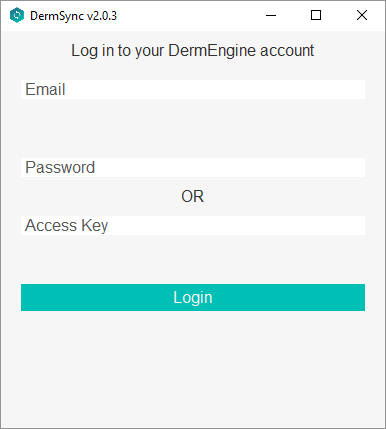
The access key can be retrieved on DermEngine under the Account menu. - Select "Dermoscan" from the drop down list
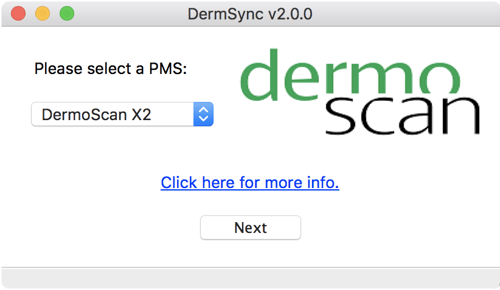
- In the DermSync application, open the folder set previously for patient transfer files.
For the images labelled Free 1 and Free 2 on DermoScan, select a body part on DermEngine to assign to.
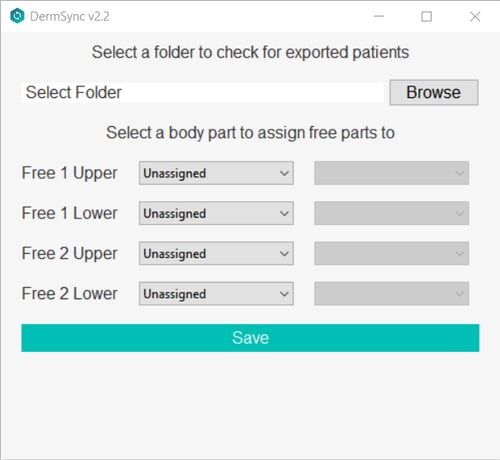
- Once you have successfully logged in, any patient exported from DermoScan will be available on your Patient List on DermEngine and the mobile apps. Images will be available under "Total Body Photography" on each patient.
Export:
- In DermoScan, export images. Select a patient to show the list of visits for the patient. Select "Details" under the visit to export.
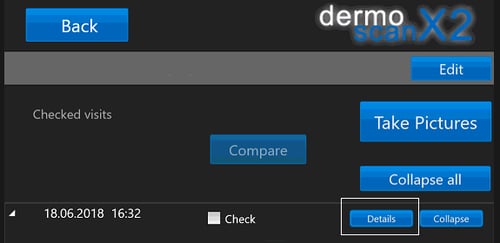
- From the top menu (press F12), select "Series", then "Export series...". Select the export directory.

- Confirm that the Visit.ini file is updated in the specified folder.
- On DermEngine, open the patient list. When the exported patient matches an existing patient on DermEngine, and the patient has not been exported from DermoScan before, the two patients need to be merged. The export from DermoScan includes only patient name, not date of birth or gender, so the patient will be missing information when transferred to DermEngine.
- Open the Total Body Photography Profile for the selected patient On DermoScan, images are taken of the upper and lower body instead of the individual body parts. On DermEngine, upper images will be assigned to Torso and lower images will be assigned to Thigh.
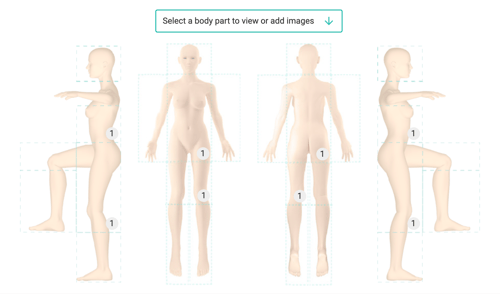
- For the images labelled Free 1 and Free 2 on DermoScan, they can be assigned to a different body part on DermEngine.
Click the application icon in Taskbar (by default at the bottom right of the screen)
Select Settings and then Setup export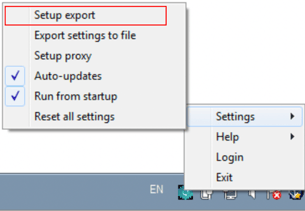
Updating DermSync:
- When a new version of DermSync is available, the message below will pop up.
By simply clicking "Update", DermSync will download the most recent version and restart.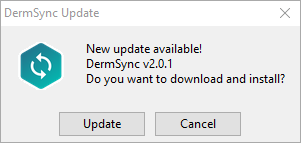
- If you are using DermSync v1.x, please make sure to first close the app by right clicking on the icon in the bottom right corner and selecting "Close".
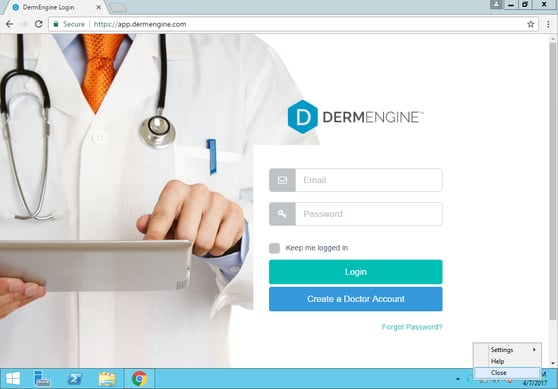
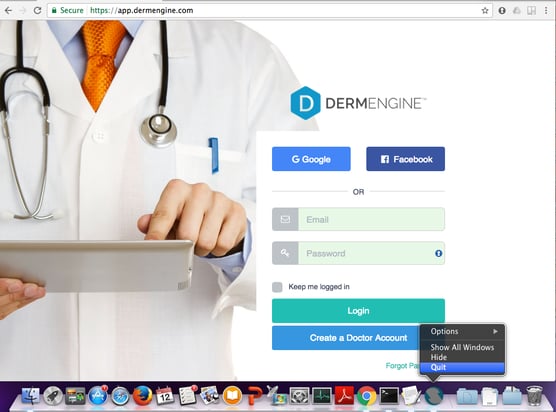
FAQ:
The list of fields transferred is: First name, Last name, Images