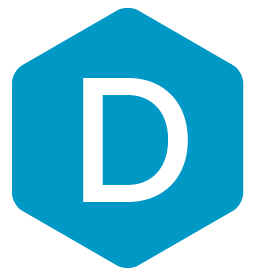DermEngine Integration for FotoFinder
This page explains how to set-up the DermSync software to sync patient demographic data and images from the FotoFinder software to DermEngine.
While using this software, patients and images on FotoFinder will be transferred to the DermEngine platform. On DermEngine, images and lesions can be added to each patient.
Requirements:
- A Windows or Mac machine with FotoFinder installed. Only JPG images are supported, FotoFinder images cannot be encrypted.
- The user needs to have permission to install DermSync
Installation Steps:
- Download the integration software (DermSync)
For Windows
DermSync-setup.msiFor Mac 64 bit (x64)
DermSync.app - If you are using a Windows Machine, install DermSync on your machine (Default Folder: C:\Program Files (x86)\DermSync\).
Users need to have write permissions on this folder.
Note: We recommend installing DermSync for all users.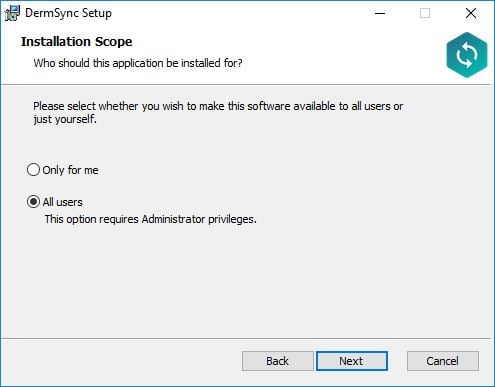
- Double click to run the DermSync application or right click and select "Open".
- Enter your DermEngine credentials including your email and either your password or access key.
If you don't already have an account, visit https://app.dermengine.com/ or download the mobile app.
To learn how to create an account click here.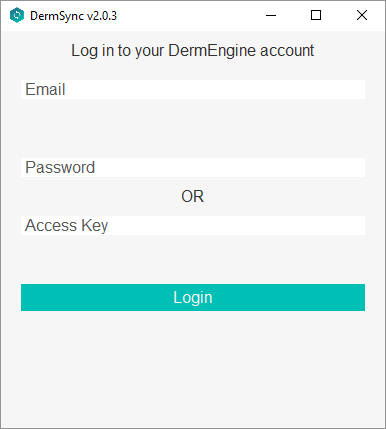
The access key can be retrieved on DermEngine under the Account menu. - Select "FotoFinder" from the drop down list

- Enter the database settings. The database settings are usually found under %PROGRAMDATA% in the FotoFinder folder
Enter SQL Server Username/Password. If Windows user authentication is used to access the database, then Username/Password should be left blank.
Enter the database name
Enter the server instance name. It is usually in the format "SERVER_NAME/INSTANCE_NAME".
Click Save - Once you have successfully logged in, any patient exported from FotoFinder will be available on your Patient List on DermEngine and the mobile apps. Images will be available under each patient.
Export:
- On FotoFinder, add new images to a patient. The patient file is created automatically.
- Total body images are uploaded.
- For dermoscopic/overview images, a spot is created on the centre of the body part on DermEngine and images are added to the spot. To fix the location of the spot on body map, the clinical images can be used to confirm the location.
Relocate Spot Help: https://help.dermengine.com/hc/en-us/articles/229150307-How-Do-I-Relocate-A-Spot- - Diagnosis/Notes are transferred.
Updating DermSync:
- When a new version of DermSync is available, the message below will pop up.
By simply clicking "Update", DermSync will download the most recent version and restart.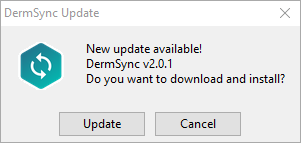
- If you are using DermSync v1.x, please make sure to first close the app by right clicking on the icon in the bottom right corner and selecting "Close".
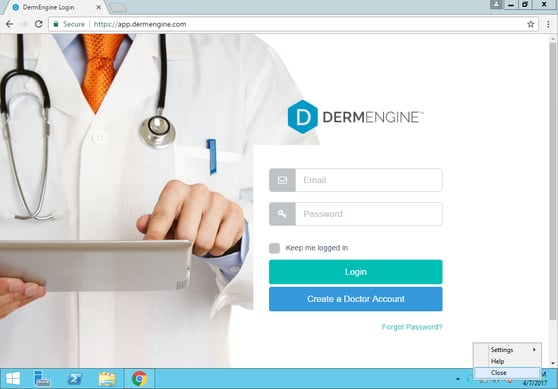
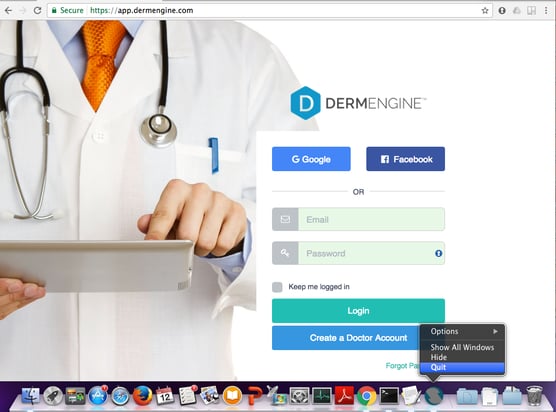
FAQ:
The list of fields transferred is: First name, Last name, DOB, Images