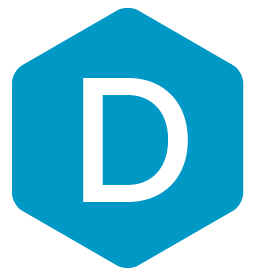DermEngine Integration for Modernizing Medicine
This page explains how to set-up DermEngine to sync patient demography from the Modernizing Medicine EMR software (ModMed EMA) to DermEngine.
While using this software, patients on ModMed will be transferred to the DermEngine platform. On DermEngine, images and lesions can be added to each patient. The user can push back a PDF report to ModMed EMA.
Requirements:
- Access to ModMed EMR
- Integration needs to be enabled on ModMed first for the Vendor "DermEngine". ModMed will generate the API User ID and API Password. The email for ModMed support is: support@modmed.com

- The Firm URL prefix is also required. Each MMI practice has their own unique URL by way of a unique URL prefix. The rest of the URL is the same for all practices. Each MMI practice has a URL structure as follows: https://{firm_url_prefix}.ema.md
- An email should be sent to the DermEngine team to provide the API User ID, API Password, and Firm Url Prefix so the clinic can be linked on DermEngine. The email for DermEngine support is: support@metaoptima.com
Transfer Patients
- Log in to DermEngine. If you don't already have an account, visit https://app.dermengine.com/ or download the mobile app. To learn how to create an account click here.
-
Open the Patient List page. Patients from ModMed will be pulled automatically if they have Appointments scheduled for today or Encounters started today.
-
The Sync Patient button can be used to refresh the list.

-
After the patient has been added, the patient file can be opened on DermEngine and the patient will be available on the DermEngine web platform and mobile app. To create a Timeline Report PDF, press the button to Print Report and Export to ModMed.

What patient information is sent to DermEngine?
The list of fields transferred is: First name, Last name, Date Of birth, Email, Gender, Member ID, Address, City, Zip code, Phone number, Ethnicity