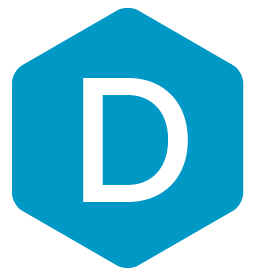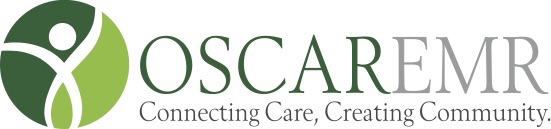
DermEngine Integration for OSCAR EMR
This page explains how to set-up DermEngine to sync patient demography from the OSCAR EMR software to DermEngine.
While using this software, patients on OSCAR will be transferred to the DermEngine platform. On DermEngine, images and lesions can be added to each patient.
Requirements:
- Access to OSCAR EMR
- Integration needs to be enabled on OSCAR first. For additional details: https://oscaremr.atlassian.net/wiki/spaces/OS/pages/79855638/Connecting+to+OSCAR+s+REST+API
Installation
- In OSCAR, set up a new REST client. From the Administration Panel, select "Integration", then select "REST Clients"

- Add a new client with URI: https://app.dermengine.com/oscar

- The Client Key and Client Secret will be created by OSCAR.

- On DermEngine, the Client Key, Client Secret, and Client OSCAR URL need to be provided.
Transfer Patients
- Log in to DermEngine. If you don't already have an account, visit https://app.dermengine.com/ or download the mobile app. To learn how to create an account click here.
- From the Patient List, click on the "Sync Patient" button

- You will be redirected to OSCAR to allow DermEngine to access your account. Click "Authorize DermEngine"

- Once you have successfully logged in and authorized, any patients with activities for the current day will be available on your Patient List on the DermEngine web platform and mobile app.
- After the session expires, use the "Sync Patient" button again and repeat the steps.

What patient information is sent to DermEngine?
The list of fields transferred is: First name, Last name, Date Of birth, Gender, Health number, Address, City, Postal code, Email