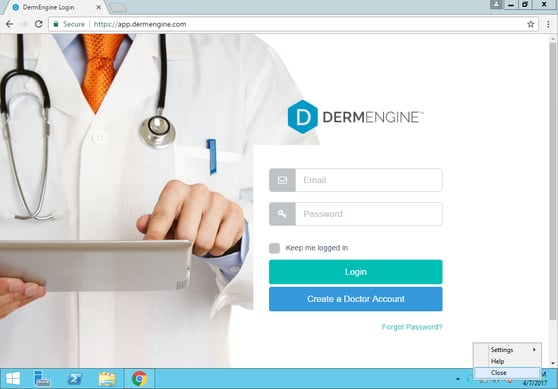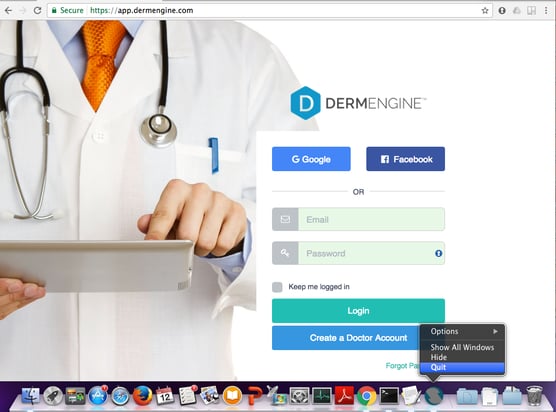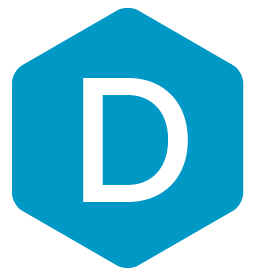DermEngine Integration for Pathology Results
This page explains how to set-up the DermSync software to sync pathology results from the lab to DermEngine.
On DermEngine, images and lesions can be added to each patient and a pathology request can be sent to the lab. Once the result is ready, it can be imported back into DermEngine.
Requirements
- Only exported files in HL7 format (.HL7 and .ORU extension) are supported
Installation Steps:
- On the server* computer, download the integration software (DermSync)
*Not compatible with terminal serversFor Windows
DermSync-setup-service.msi
For Windows
DermSync-setup.msiLearn about the differences by clicking here - Double click to run the DermSync application or right click and select "Open".
- Enter your email and either your password or access key on DermEngine. If you don't already have an account, visit https://app.dermengine.com/ or download the mobile app. To learn how to create an account click here.
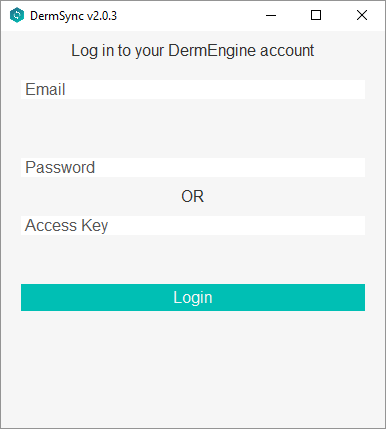
- Select "Pathology Results from the drop down list

- In DermSync, set up the path to the export folder.

- When hl7 files in the folder are created or updated, they will be sent to DermEngine. Results which are matched to a pathology request can be found in the Pathology Inbox.
Updates:
- When a new version of DermSync is available, the message below will pop up.
By simply clicking "Update", DermSync will download the most recent version and restart.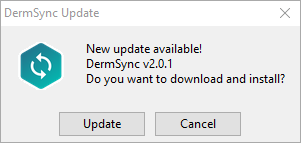
- If you are using DermSync v1.x, please make sure to first close the app by right clicking on the icon in the bottom right corner and selecting "Close".