The DermEngine Mac App is intended to bring features from the DermEngine web platform to a local Mac App when Internet is not available. Syncing features are also available between the DermEngine mobile app and the DermEngine Mac App to help transfer images to a larger screen.
Here are the instructions to sync the DermEngine mobile App and the DermEngine Mac App. Please ensure your devices are on the same WiFi network.
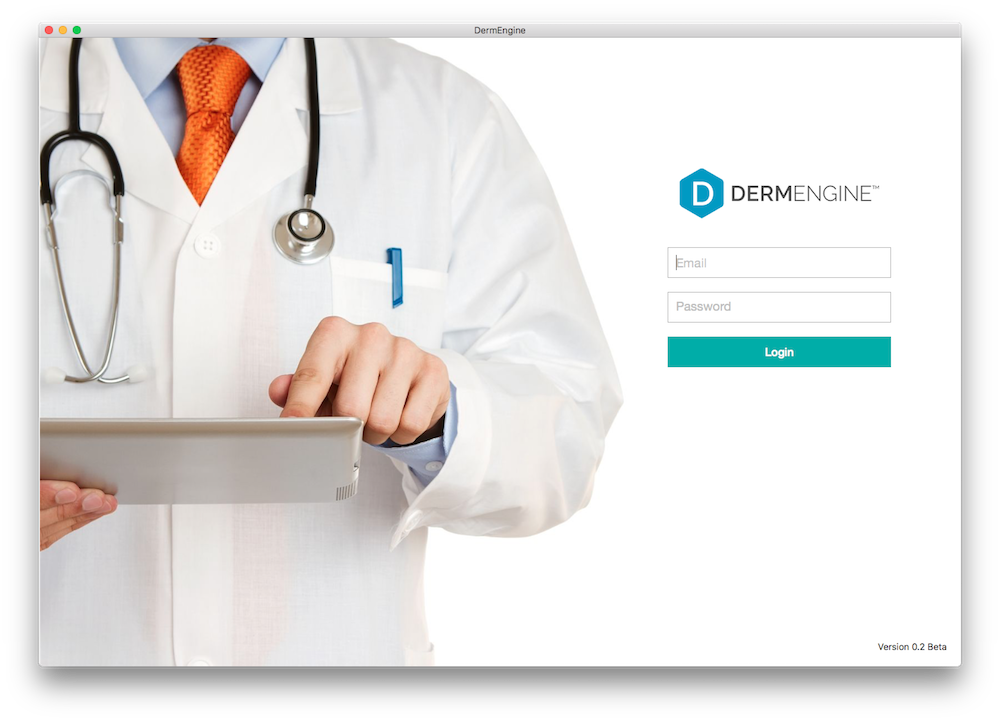
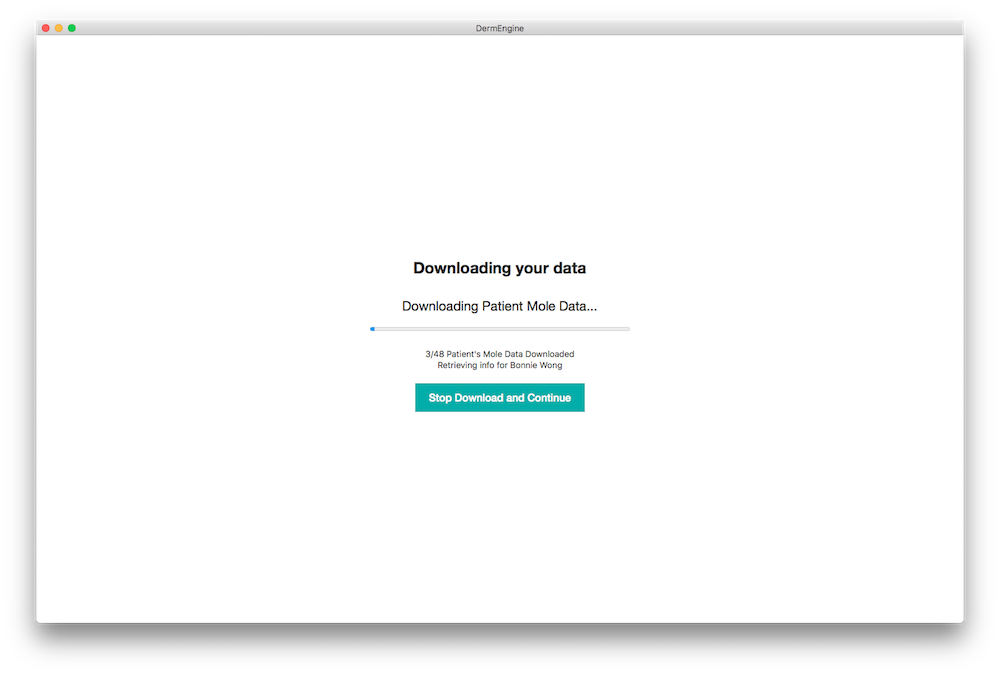
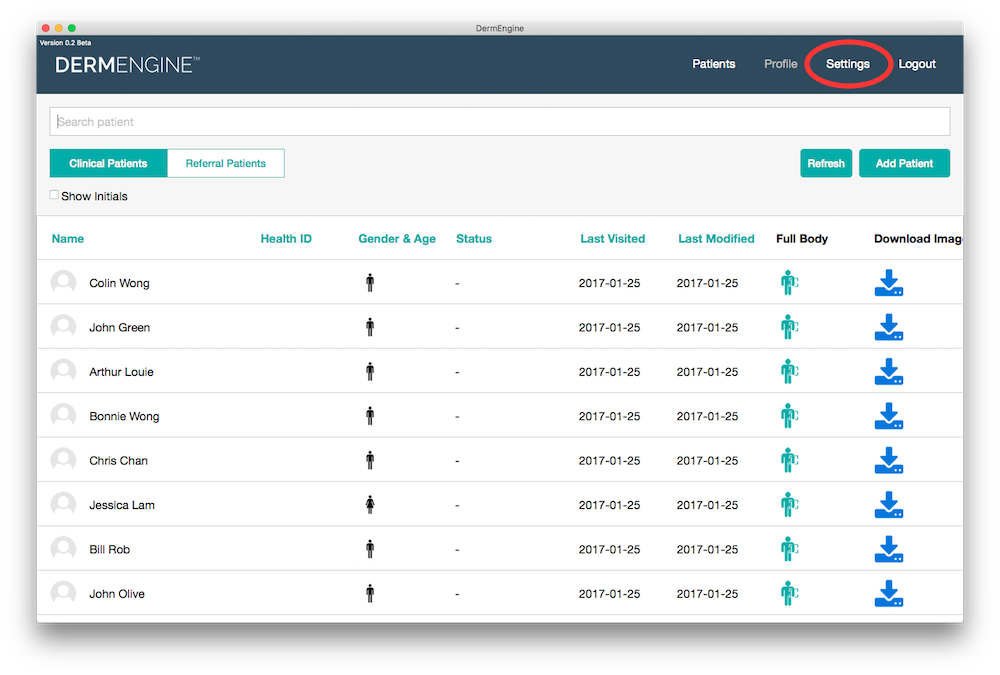
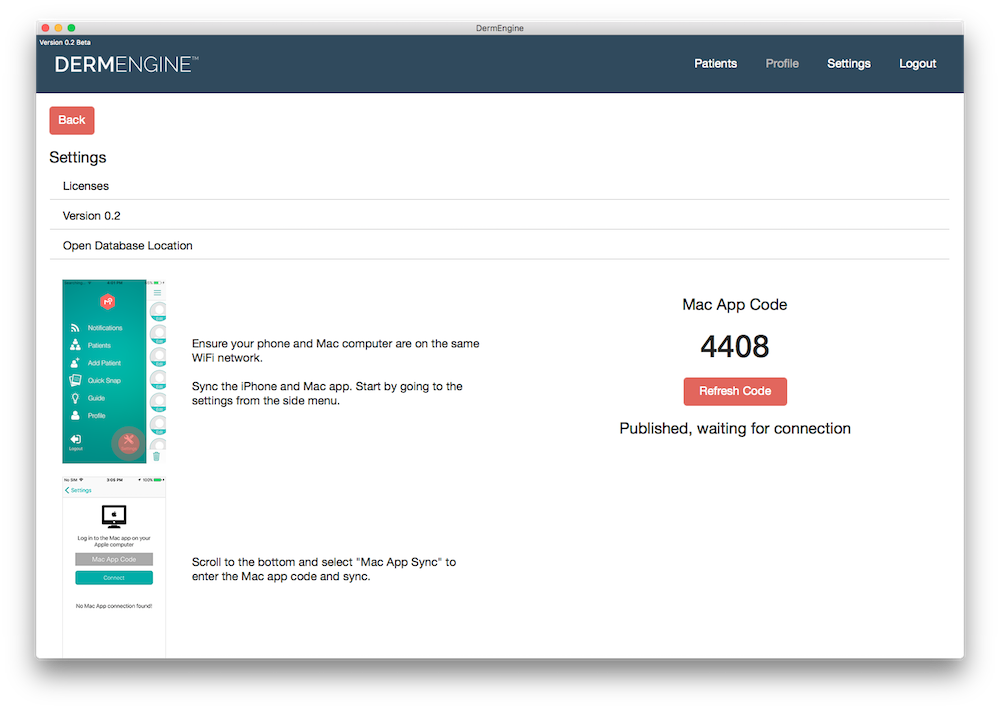
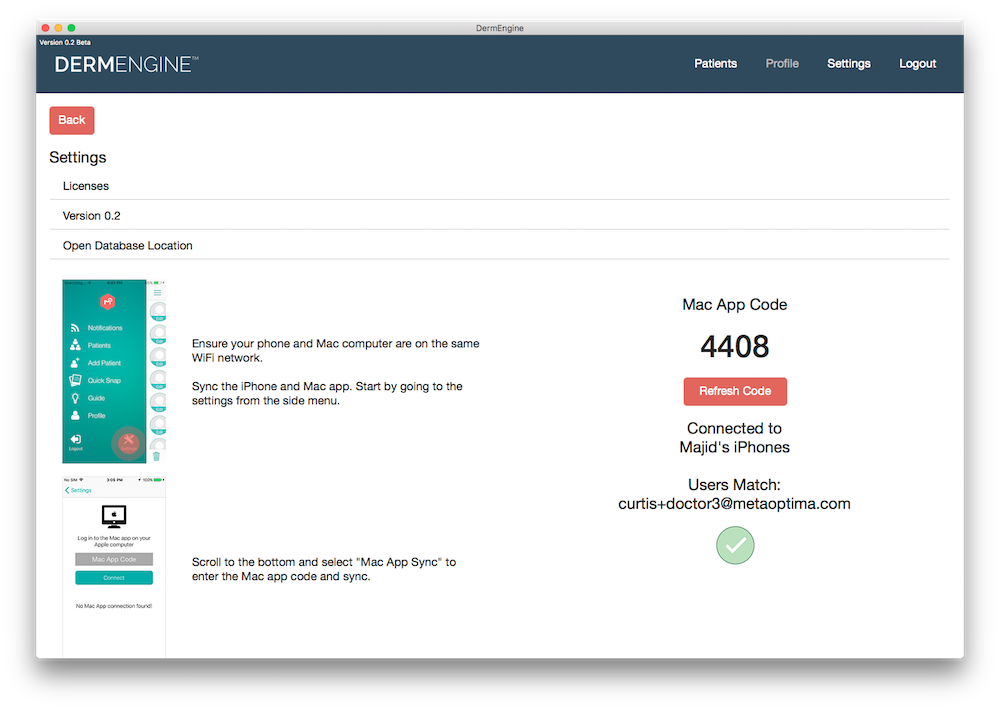
MetaOptima Technology Inc.
Vancouver, BC, Canada
+1-778-328-1949 Email
MetaOptima Technology Australia Pty Ltd
Sydney, NSW
+612 5302 7371 Email