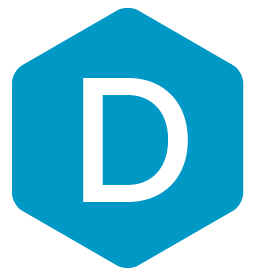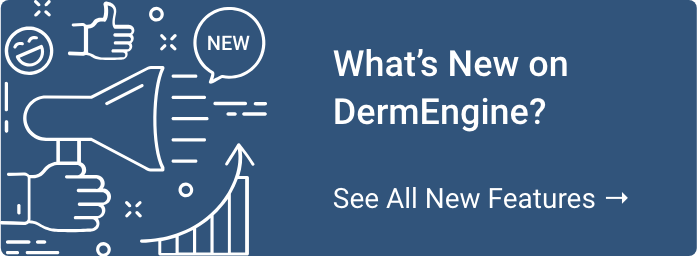1. Visual Changes: DermEngine 3.0
Have you noticed the latest changes to DermEngine? There are a lot of them! We’re excited to announce that our platform has received a makeover, along with brand new features designed to enhance and simplify your DermEngine experience. The newest features include the Pathology Inbox, Timeline, My Activities, Procedures, and Notes in addition to an updated DermEngine layout.
Since we are introducing so many new and updated features to the software, we will be dividing our “What’s New” posts into five sections:
- Visual Changes: Experience a new, simplified layout that allows you explore the platform’s intelligent features with ease for a streamlined experience. Don’t worry, existing features are still here!
- Pathology Inbox: Now connecting with your pathology labs: create digital pathology requests, diagnoses, and view information in a centralized location for ultimate convenience.
- Timeline & My Activities: View patient lesions and actions performed over time. Quickly locate spots of interest using the new lesion color coding feature, track your daily activities and create customized reports.
- Procedures: Efficiently document your procedures with customizable forms useful for audit purposes while collecting valuable data to enhance future care.
- Notes: Add meaningful notes, remain connected with your colleagues through the tagging feature, and create actions items all within the Notes feature.
The first change is the 3D Body Map’s makeover, designed to offer additional features while becoming more user-friendly. As you may have already noticed, the Delete, Relocate, and Add Spot buttons have been removed. To use these tools, simply right click on a spot to use these options. In contrast, if you right click an existing spot on that patient’s 3D Body Map, the Add Procedure, Pathology Request, Relocate, and Delete options will appear. Please note that adding images to spots is now optional.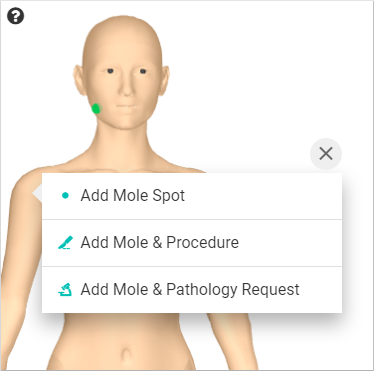
Additionally, the spots on your patient's 3D Body Map will be different colors based on the status of that spot. The default colors are, green, orange, red, blue to highlight spots so you can view them easily. You have the option of changing these back to default in your system settings. As you may have noticed, the orange color denotes “Awaiting Pathology Result”- this will be discussed in detail in What’s New Article 2 here.
In the top left corner of the 3D Body Map, you will notice a Question Mark. If you hover your mouse over the icon, a legend will appear explaining how to use your mouse to navigate your 3D Body Map with ease along with what each of the four spot colors mean.
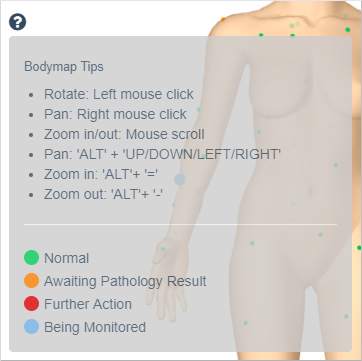
Additionally, the spots on your 3D Body Maps have the option of being color coded at your preference to help you manage your patient’s spots with greater ease. To change a spot's color, simply right click your desired spot, and click the "Set Custom Color" option.
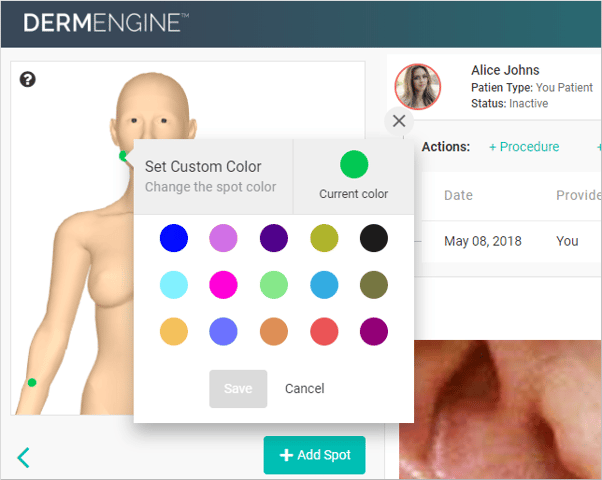
Additionally, if you prefer to have all your spots remain one color, you have the option of turning this feature on or off in your System Settings section.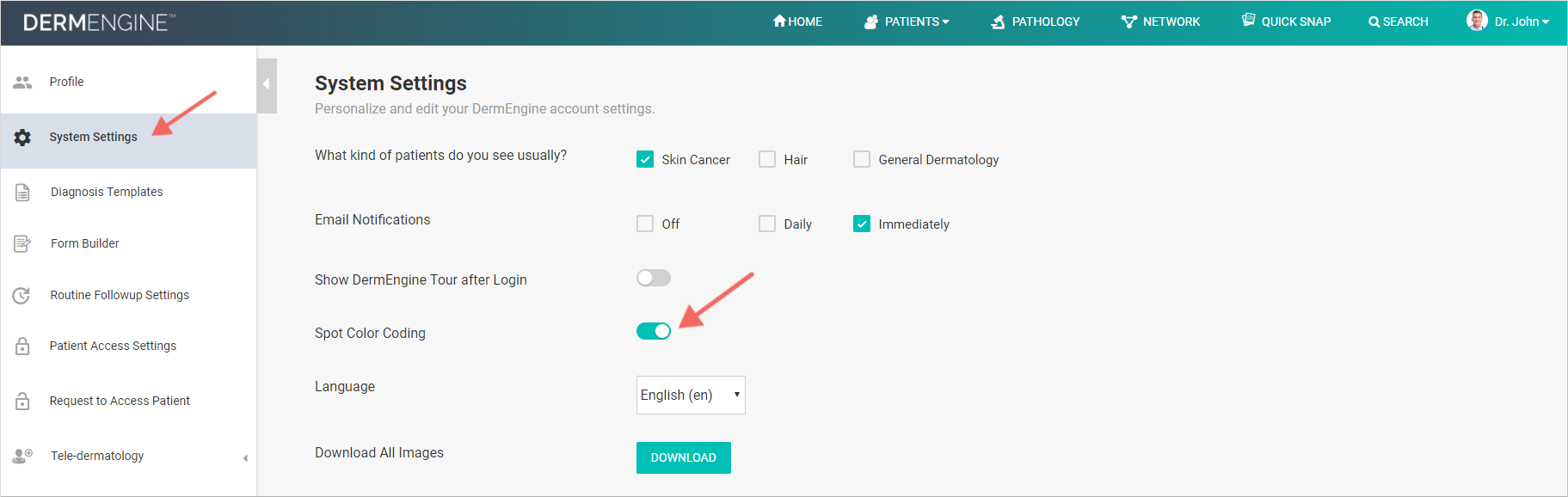
You will notice in the top right corner of DermEngine next to your profile is a little bell icon for Notifications. Here, any time a user mentions you in their notes you will receive a notification (symbolized by a red circle over the bell). When you click on the message, it will direct you to the specific spot or patient. In addition to mentions, the Notifications section also provides you with updates for routine followups for all of your patients.
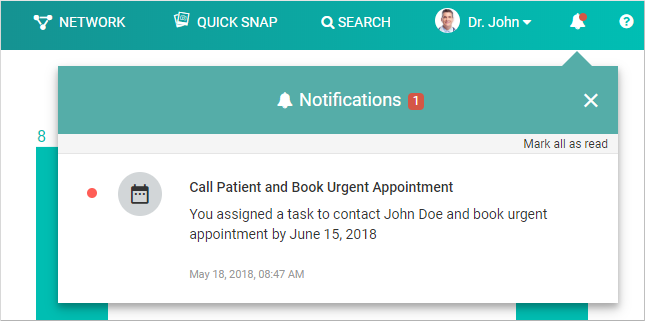
This concludes the first What’s New article about the latest changes to DermEngine’s interface. If you have any questions about these features, we encourage you to visit our Knowledge Base (FAQ) or contact us at info@metaoptima.com.
The next blog post will focus on the Pathology Inbox, which will include information on the new Pathology Inbox, and how you can stay connected to your pathology labs through Quick Pathology Requests. Click the links below to learn more about DermEngine 3.0:
Topics: Dermoscopy Artificial Intelligence Teledermoscopy Region Search 3D Body Map EMR Solutions News & Events